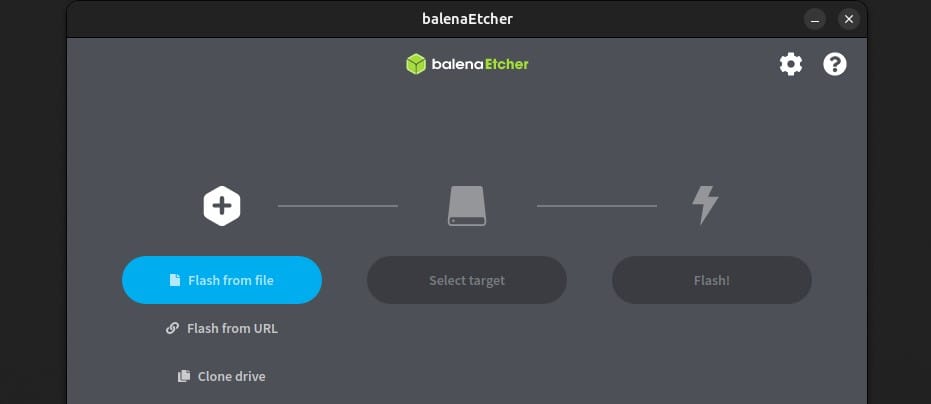
Balena Etcher is an interesting, free tool you can use to create bootable SD cards and USB drives. I often use it to test new operating systems on my Raspberry Pi, but you can also use it to install new Linux distributions. It’s often easier to use than the alternatives (Rufus & co), so let’s learn how to install it on Ubuntu and other Debian-like distributions.
The easiest way to run Balena Etcher on Ubuntu is to run it without installation from its AppImage file. Alternatively, if you want to be able to launch it from the menu like any other application, you can install it via APT using a .deb from its official GitHub page.
At the end of the article, I’ll also show you how to use Balena Etcher to flash images.
Run Balena Etcher on Ubuntu Without Installation
Balena Etcher is a free tool available on Windows, macOS, and Linux. If you just want to use it quickly without going through a full install, you can just launch the portable AppImage.
Here’s how to run Balena Etcher without having to go through with a full install:
- Go to the main website, and download the AppImage file.
Take the one corresponding to your system architecture (you’ll probably want Linux x64).
Official Website:https://etcher.balena.io/#download-etcher

- xtract the zip archive into a folder.
- You may need to adjust the file permissions before you can run it.Go to the folder where you extracted it, right-click the executable file, and select Properties.Then check the box “Executable as Program”:
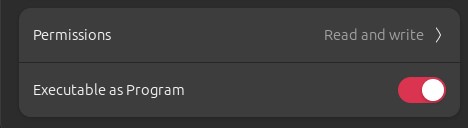
Double-click on the file to start it, or right-click the file and choose “Run”: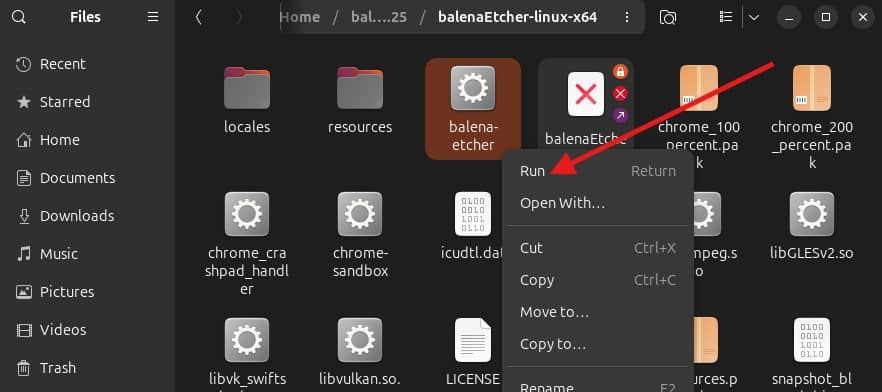 Note: Older versions of Etcher might give you an error about a missing package: FUSE2. You’ll need to install this package to make it compatible with your system:
Note: Older versions of Etcher might give you an error about a missing package: FUSE2. You’ll need to install this package to make it compatible with your system:
sudo apt install libfuse2(That’s because older versions of Etcher were still using FUSE 2, while Ubuntu 22.04 and newer include FUSE 3 by default. The newest version of Etcher has fixed this problem.)
Now that it’s working, you can skip down to the section on how to use Balena Etcher on your Ubuntu system.
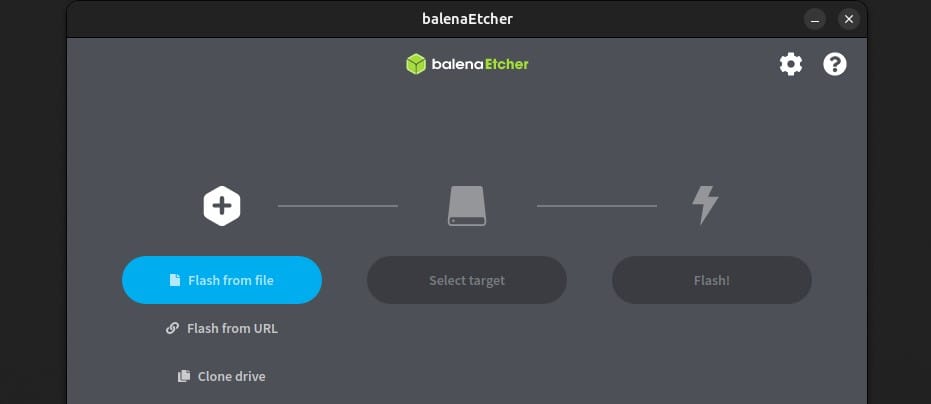
Note that you can now easily install Raspberry Pi Imager on Ubuntu, which does the same thing as Balena Etcher, and is even better if you flash SD cards for a Raspberry Pi.
https://raspberrytips.com/install-raspberry-pi-imager-ubuntu/
Alternate Method: Install Balena Etcher on Ubuntu via APT
If you want to launch Balena Etcher from the main menu like any other program on your Ubuntu system, it’s possible to install it via APT. To do so, you’ll download a .deb file from Etcher’s official GitHub page.
Note: The following method is only applicable to 64-bit operating systems
Here’s how to install Balena Etcher on Ubuntu via APT:
1.Download the .deb file from its official releases page:https://github.com/balena-io/etcher/releases/
wget https://github.com/balena-io/etcher/releases/download/v1.19.25/balena-etcher_1.19.25_amd64.deb(Replace the link in the command above with the latest AMD64 release from the page above.)
2.Install the .deb file using APT:
sudo apt install ./balena-etcher_1.19.25_amd64.debThat’s all there is to it! Once finished, Balena Etcher will be ready to use from the main menu (we’ll cover how in the next section).
One thing to be aware of is that this method will not update Etcher when you perform a system update. To update the app, you’ll have to remove the package with APT and go through the same steps above again with a new .deb release.
By the way, it should work on most Debian-based distributions. So, you can follow the same steps, even if you are using Debian, Mint, Twister, or any alternative.
How to Use Balena Etcher on Ubuntu
You can find the Balena Etcher in lightpad after installation. Open the applications list, and click on the Etcher icon to start it. You should get something like:
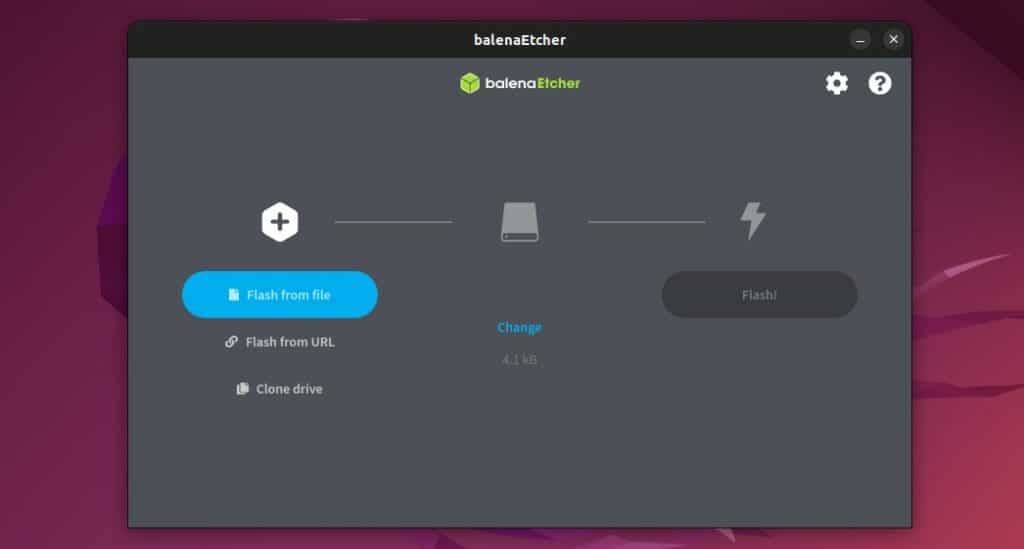
As I told you in the introduction, using Balena Etcher is straightforward. You have three main parts:
1.On the left, you can choose the image you want to flash on your SD card or USB drive.For example, click on “Flash from file” and browse to your downloads folder to use the latest Debian image, as on this screenshot:

- It will then unlock the second part, where you can select the target drive.Plug your USB drive or SD card if you haven’t done it yet.
Click “Select target” if it doesn’t choose it automatically, and select your drive in the list. - Finally, you can click “Flash!” to start the installation.Etcher will do everything for you (format, partition, copy the files, and verify the integrity).
And that’s it! If you are used to less intuitive tools, you’ll love this one.
As you can see on the first screenshot, you can also flash an image from a URL, but I don’t really see the point (more chances of failure in my opinion), or duplicate an existing drive (can be really useful to create full backups).
Related Questions
How do I uninstall Balena Etcher on Ubuntu?
If you ran Balena Etcher from the AppImage file, there’s no need to uninstall it.
If you installed Balena Etcher using APT, you can also remove it from your computer with APT:
sudo apt remove balena-etcherHow do I install Balena Etcher on Fedora?
You can use similar procedures as outlined above to install Etcher on Fedora. You can find the corresponding procedures for Red Hat, OpenSuse, or even Manjaro on their GitHub page.
Red Hat:https://raspberrytips.com/glossary/hat/
Manjaro's GitHub page:https://github.com/balena-io/etcher
Original URL: https://raspberrytips.com/install-balena-etcher-ubuntu/#how-to-use-balena-etcher-on-ubuntu
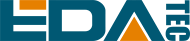













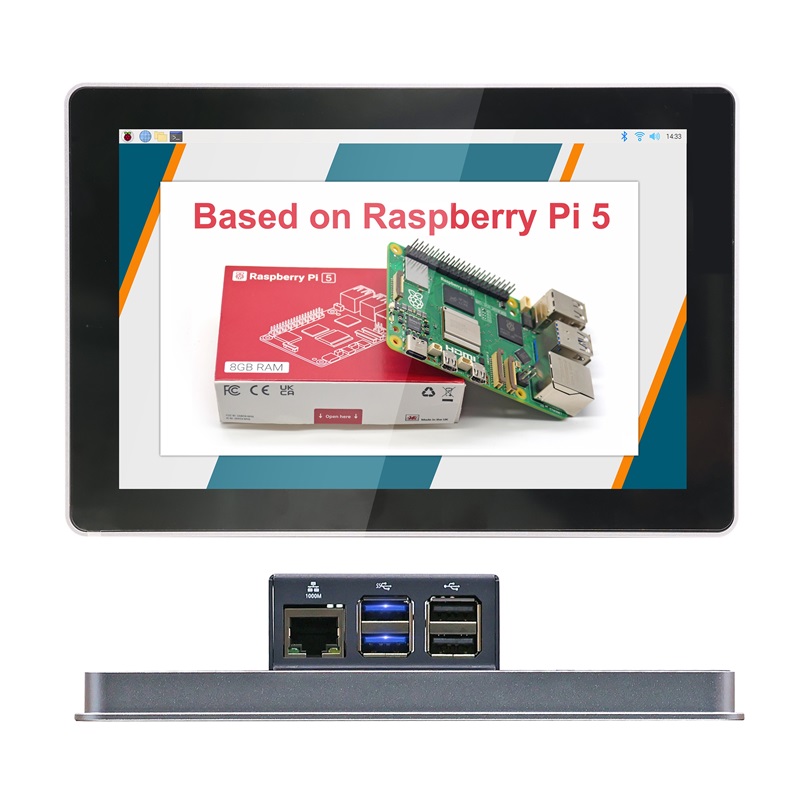






















































































 En
En







